Follow this comprehensive, step-by-step guide to create a fully functional movie app using free data sources and legal content. You’ll learn account setup, cloning a ready template, integrating free APIs for movies, customizing UI, and publishing your app.
Signup to Thunkable for free and start building instantly.
Clone a complete app with home, details, and player screens.
Use OMDb and Internet Archive for free and legal content.
The Dashboard shows your projects, templates, and publishing options. You’ll use it to clone the template and later download APKs.
Use the Live Test option to preview changes instantly on your phone.
Use a community-shared project with a ready UI (home screen, movie list, player).
OMDb provides titles, posters, and year info. Register to obtain a free key and use it in your requests.
Use the Internet Archive to fetch free, legally available movies (e.g., classic films). Integrate via their Advanced Search API.
Use a List Viewer or custom grid to show posters, titles, and years. Bind the component to your fetched JSON.
Add a language dropdown and include a language parameter in your API calls if supported by the source.
In the Blocks tab, add a Web API call when the Home screen opens and bind the response to your movie list.
Create a test build and preview via the Thunkable live app or TestFlight depending on your plan.
OMDb requires a valid API key. Replace YOUR_OMDB_KEY in the examples with your own key from omdbapi.com. Avoid using keys you found online to prevent service interruptions.
Ready to build? Clone the template, connect APIs, and publish your app today.
This page is optimized with a desktop-first layout and adapts for tablets and mobile devices. Images are responsive, and interaction elements include hover outlines and focus states for accessibility.
 Created in Grapes Studio
Created in Grapes Studio